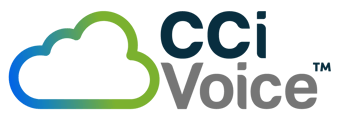How do I change my Switchvox User password if I forgot it?
Changing Your Password in the Switchvox User Portal
The Switchvox User Portal (accessed via /main on your Switchvox server, e.g., http://your-server-ip/main) allows extension users (phone-users) to manage their personal settings, including their login password for the web interface. This is distinct from the voicemail PIN, which is changed separately via phone.
Prerequisites
- You must have an email address configured in your extension profile for password reset functionality.
- Passwords must be complex: 8–32 characters, including a mix of uppercase/lowercase letters, numbers, and special characters.
Method 1: If You Know Your Current Password (Change via Profile Settings)
- Open a web browser and navigate to your Switchvox User Portal: http://your-server-ip-or-domain/main (replace with your actual server address).
- Log in using your extension number as the username and your current login password.
- Once logged in, go to My Account (usually in the top navigation or sidebar).
- Select the Profile Information tab (or similar section for account settings).
- Locate the Login Password fields (it may be labeled as "Web GUI Password" or "Extension Password").
- Enter your new password, confirm it, and save the changes.
- Log out and test the new password by logging back in.
Method 2: If You Forgot Your Password (Self-Reset via Email)
- Navigate to the login page: http://your-server-ip-or-domain/main.
- Click the Forgot Password? or Set Password link below the Sign In button.
- Enter your extension number and submit the request.
- Check the email address associated with your extension profile (set by your admin). Switchvox will send a secure reset link or temporary code.
- Follow the link in the email, enter your new complex password, and confirm it.
- Use the new password to log in to the User Portal.
Additional Notes
- Voicemail PIN Change: This is separate from the web login password. Dial 899 from your phone, press 4 for setup options, and follow the prompts to change your numeric PIN.
- Admin Assistance: If you can't access the portal or don't have an email set up, contact your Switchvox administrator. They can reset your password via Setup > Extensions > Manage > Edit your extension > Profile tab.
- Force Password Change: Admins can enable "Force change of password on next login" in your extension settings to prompt you immediately.
- For security, enable Multi-Factor Authentication (MFA) if available in your setup (under admin settings).
If these steps don't match your interface or you encounter errors, contact our service department at service@cci.tel.